Invite your team to Clearwage
Creating an account for your team members is a simple way to share the pay scale internally. In that case, every employee will have access to their positioning on the pay scale and the guidelines/definitions for everything.
To invite members of your team, go to the account preferences:

Then click My Company > Access Rights. Here you will have the choice to invite everyone all at once or on an individual basis by clicking Invite next to the name of the employee:

Make sure that the employee's email address is correctly added to their profile before inviting them.
Once you’ve clicked on Invite, the employee will receive their access rights by email but you’ll also have the opportunity to copy the registration link and share it directly.
The registration link is a page accessible one time that will allow them to create an account:

Access information
Several levels of transparency are available for employee accounts. For more information, see the Pay Scale Access and Transparency page.
Add or remove an administrator
To create an administrator account, follow the procedure above and click the “Administrator” button next to the employee's name. If you see “Administrator” highlighted next to their name, their account has administrator rights. You can retract access here as well.
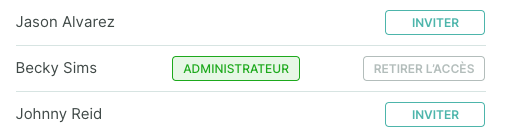
The initiation/removal of rights will be effective the next time the account is connected.